The Fly Cart module modernizes your store’s shopping experience by replacing the traditional cart page with a sleek, interactive side cart or popup.
This allows customers to add products, review their order, apply coupons, and proceed to checkout without ever leaving the shop or product page.
By reducing clicks and keeping the customer in the shopping flow, the Fly Cart significantly decreases cart abandonment and creates a smoother, faster purchasing journey.
Activating the Fly Cart Module
To begin using the Fly Cart, you first need to activate it from the main dashboard.
- Navigate to StoreGrowth » Modules from your WordPress dashboard.
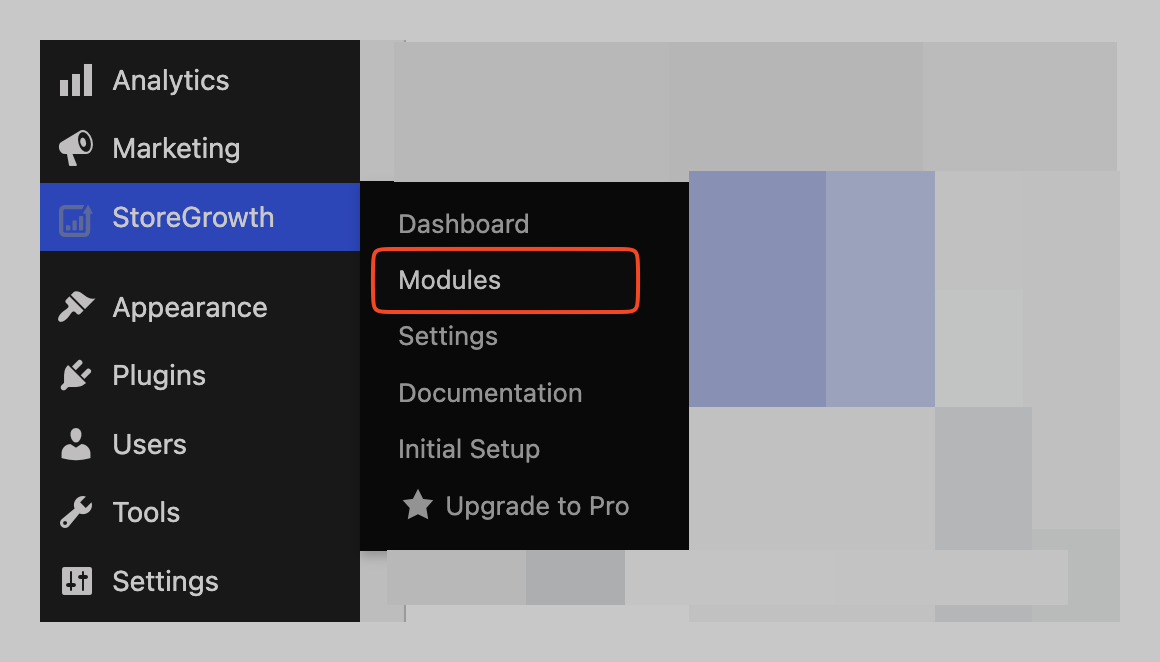
- Find the Fly Cart module card in the list.
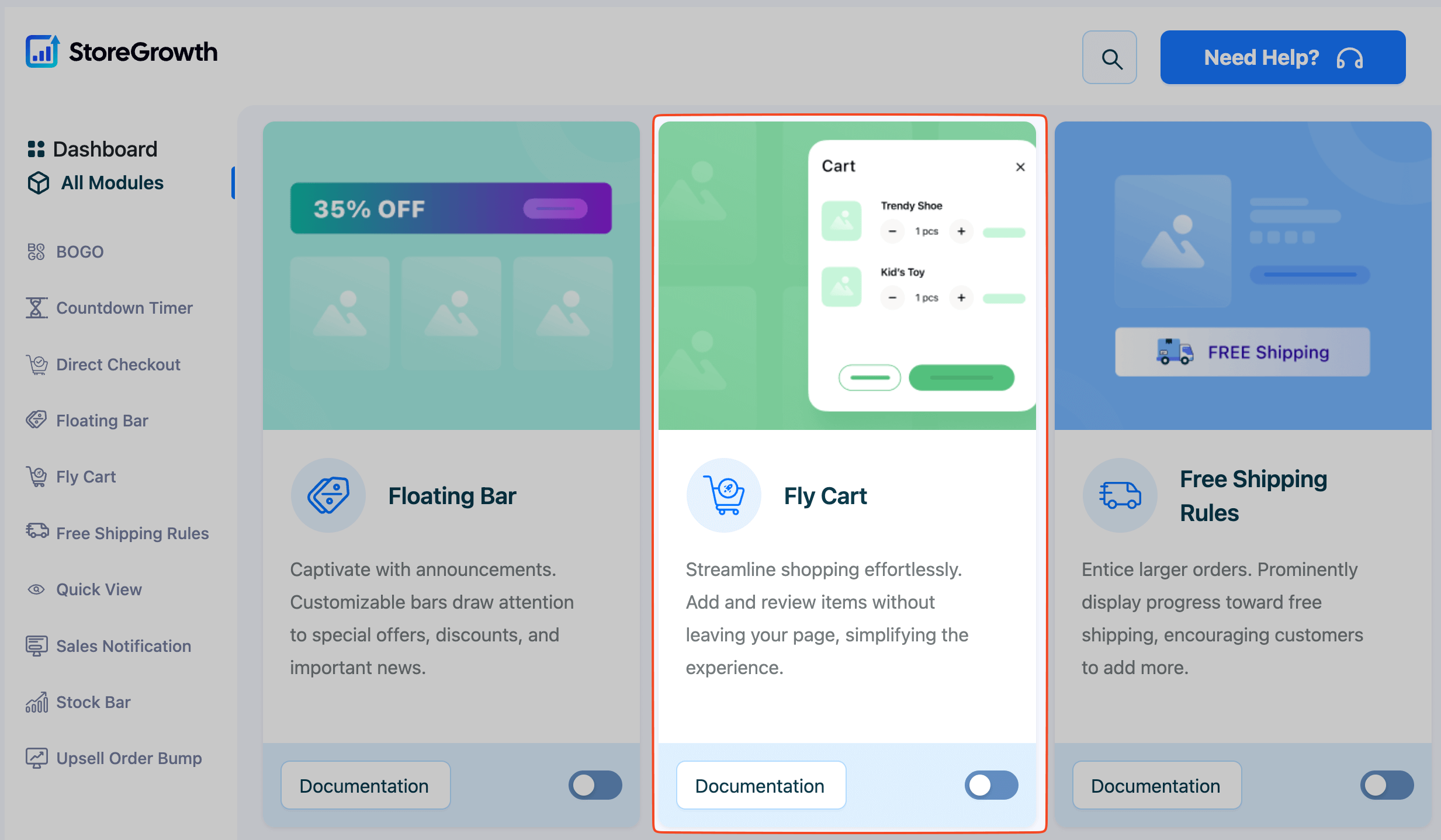
- Click the toggle switch to the “On” position to activate it.
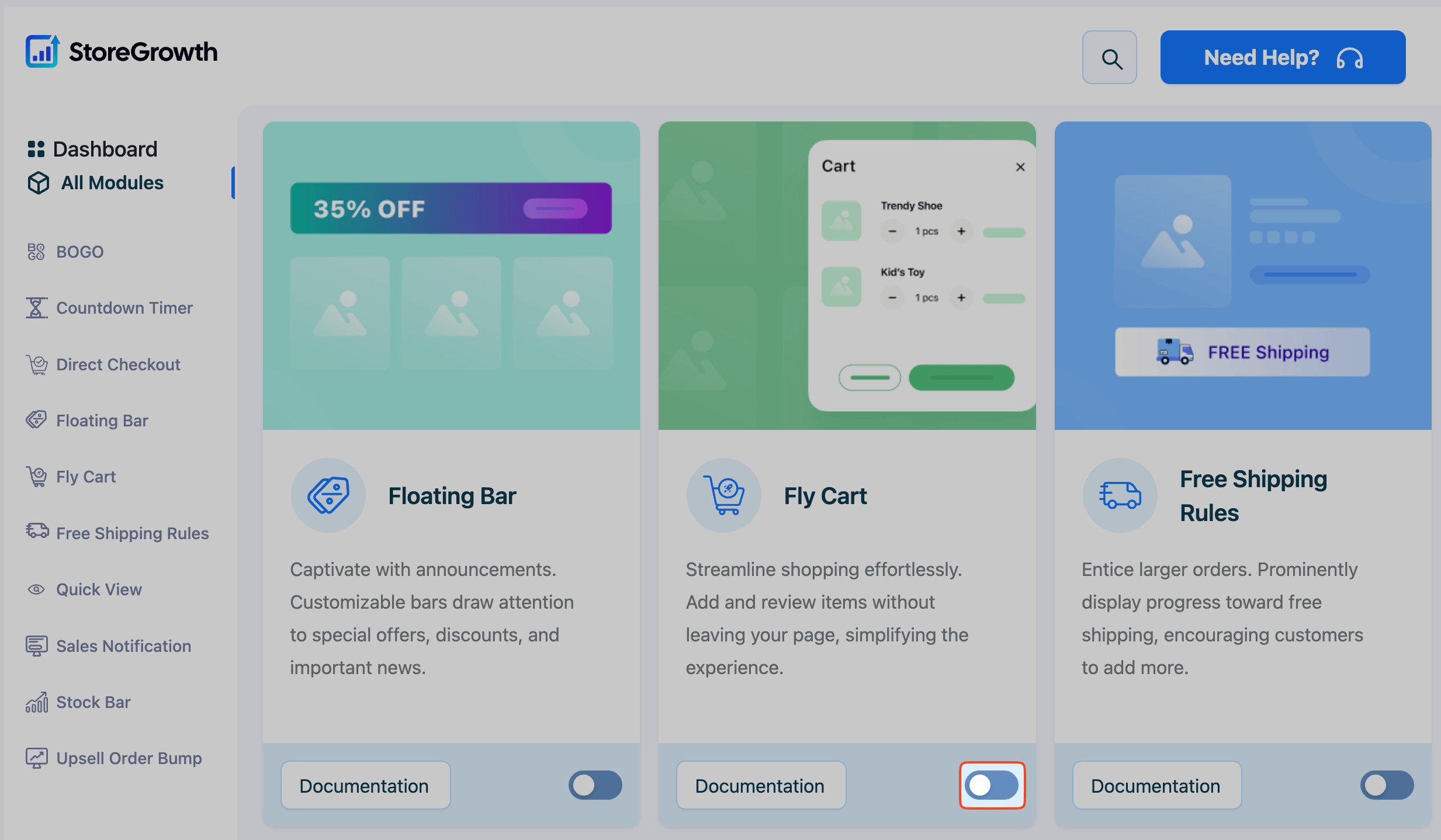
Once enabled, a “Fly Cart” menu item will appear in the main StoreGrowth sidebar, giving you access to all its settings.
Configuring Fly Cart Settings
Navigate to StoreGrowth » Modules » Fly Cart to access the main settings panel. This area is divided into two tabs: General Setting and Design.
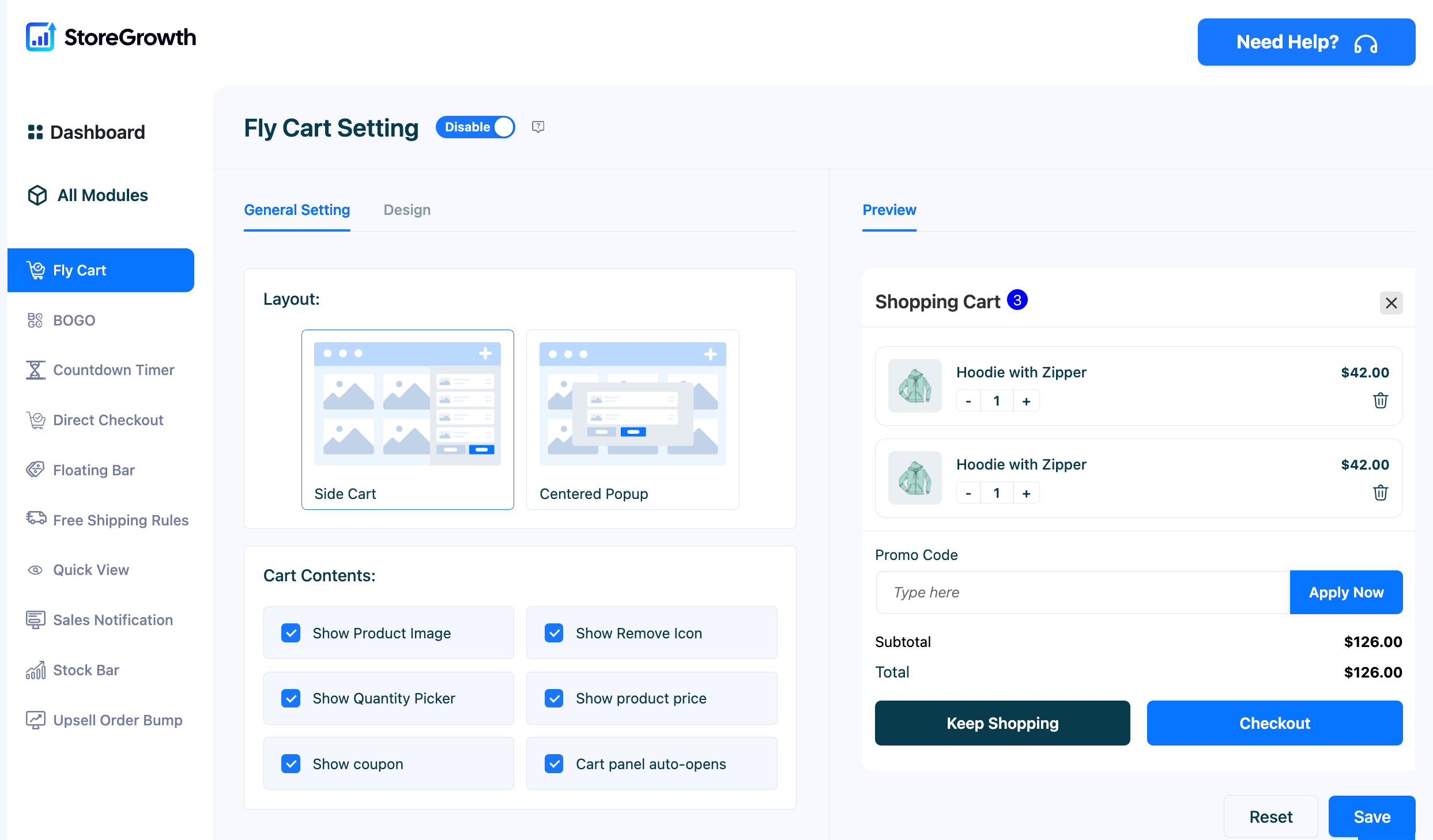
General Setting Tab
This tab controls the layout and functional elements of your Fly Cart. A live preview on the right side of the screen updates instantly as you make changes.
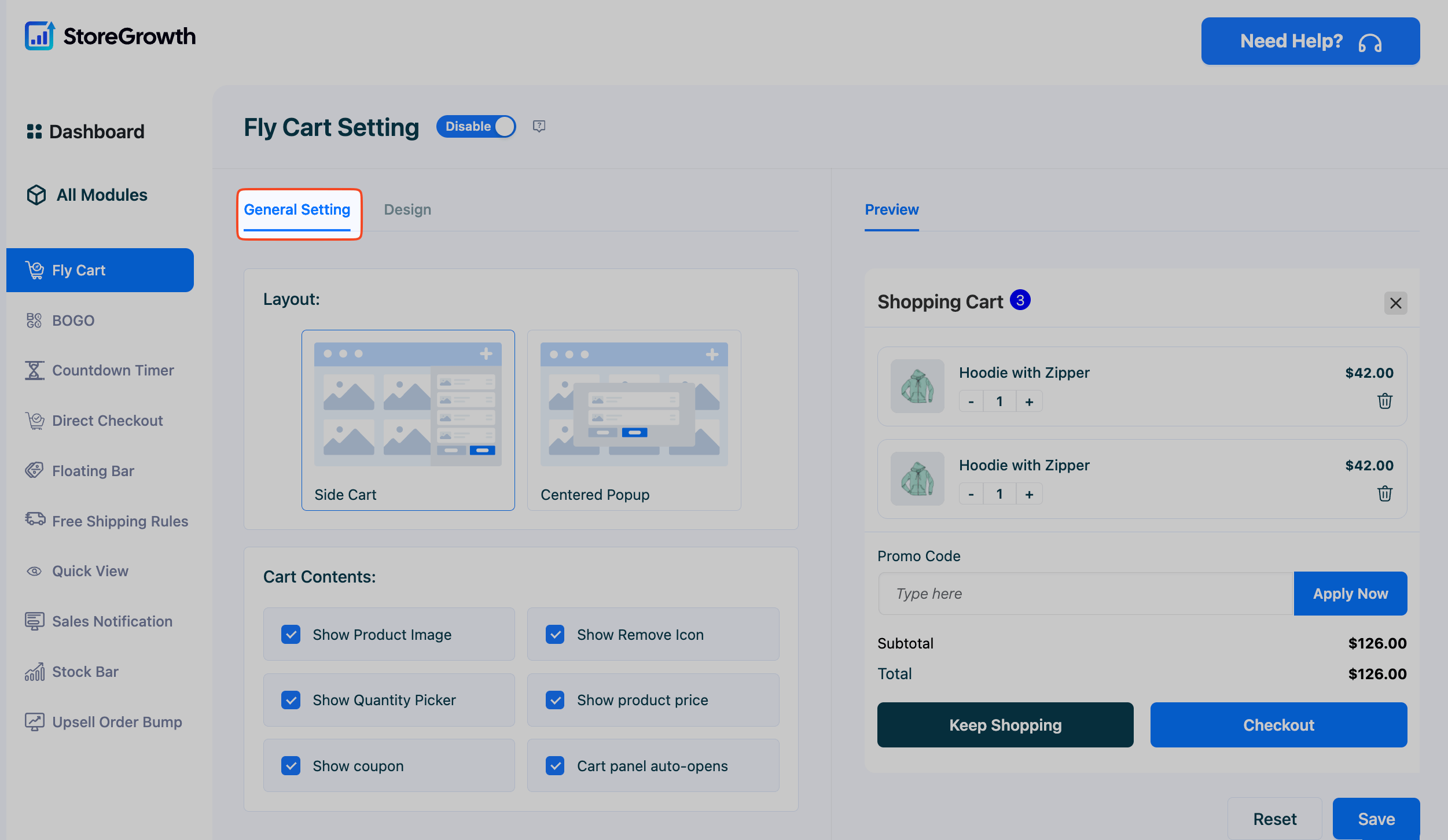
- Layout: Choose how the Fly Cart appears to your customers.
- Side Cart: A modern cart that slides out from the side of the screen, allowing customers to continue browsing while their cart is visible.
- Centered Popup: A modal window that appears in the center of the screen, focusing the customer’s attention on their cart contents.
- Cart Contents: Select which elements and features are available within the Fly Cart.
- Show Product Image: Displays the thumbnail image for each product in the cart.
- Show Remove Icon: Allows customers to easily remove an item from their cart.
- Show Quantity Picker: Enables customers to increase or decrease the quantity of an item directly within the cart.
- Show product price: Displays the price for each line item.
- Show coupon: Provides a field for customers to enter and apply coupon codes without going to a separate page.
- Cart panel auto-opens: When enabled, the Fly Cart will automatically slide out or pop up as soon as a customer adds a product to their cart, providing immediate visual feedback.
Design Tab
This tab gives you full control over the positioning and color scheme of your Fly Cart and its trigger icon, ensuring it perfectly matches your store’s branding.
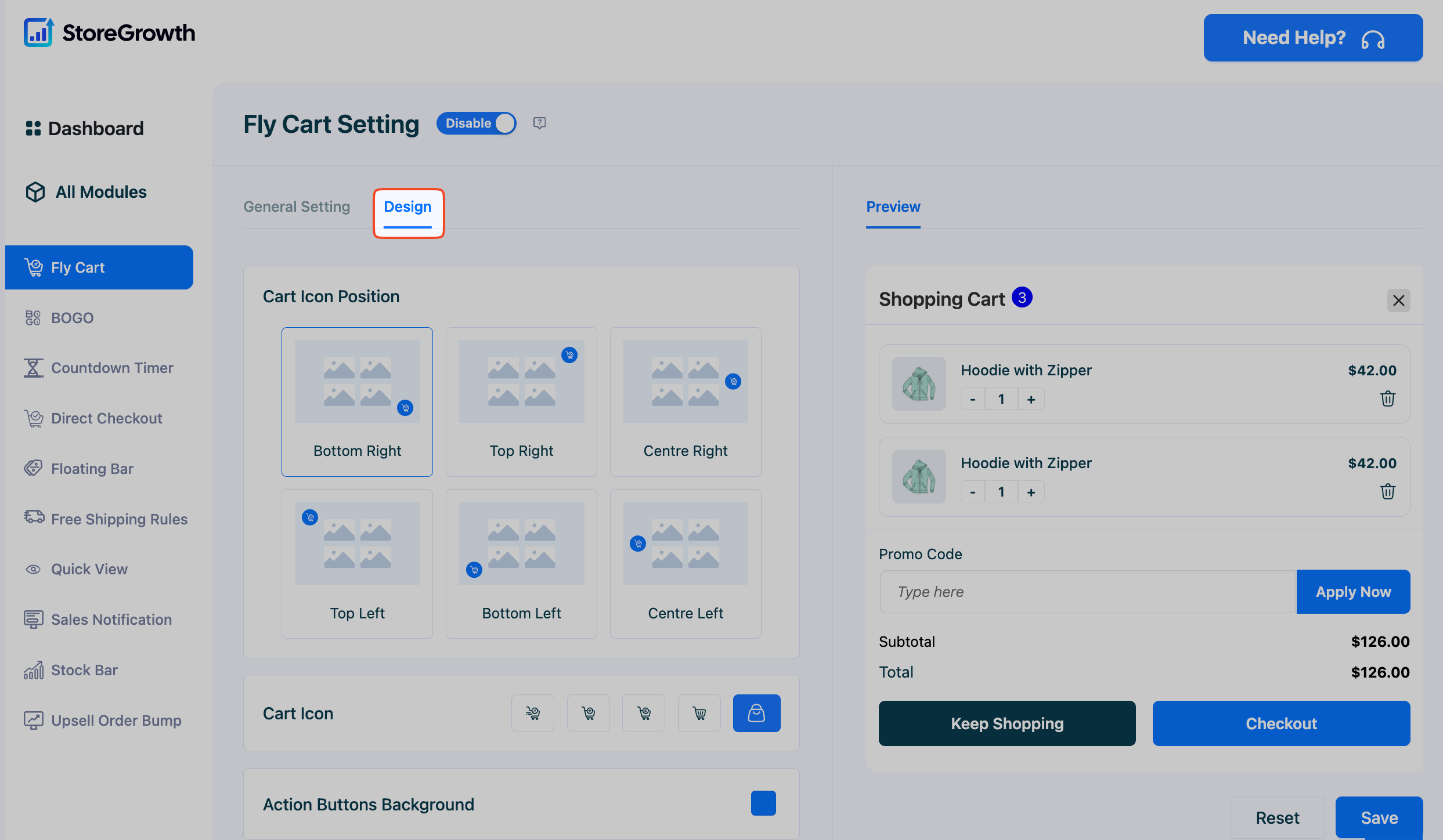
- Cart Icon Position: Choose where the floating cart icon will appear on the screen. Options include:
- Bottom Right (Default)
- Top Right
- Centre Right
- Top Left
- Bottom Left
- Centre Left
- Cart Icon: Select from a library of pre-designed icons to find one that fits your store’s style.
- Color Customization: Use the color pickers to adjust the following elements:
- Action Buttons Background: Changes the color of primary buttons like “Checkout.”
- Shopping Button Background: Changes the color of secondary buttons like “Keep Shopping.”
- Cart icon Color: Sets the color of the floating cart icon.
- Widget Background Color: Sets the main background color of the Side Cart or Popup.
- Product Card Background Color: Sets the background color for the individual product rows within the cart.
After configuring these settings, be sure to click the Save button to apply your changes.