Let’s talk about the single biggest threat to your store’s profitability. It isn’t your competition or your ad spend – it’s cart abandonment.
For every ten customers who add a product to their cart, seven will leave before completing the purchase. The primary culprit?
A clunky checkout process. This is where WooCommerce direct checkout comes in. By streamlining the buying journey and skipping unnecessary steps, you can reduce friction, lower abandonment rates, and capture more revenue.
By creating a frictionless checkout, you can increase checkout conversions and recapture the revenue you’ve been missing.
The $18 Billion Hole in Your Funnel: Why 70% of Carts Get Abandoned
The data is unforgiving. The Baymard Institute places the average cart abandonment rate at 70%. For mobile users, it’s even worse.
Why? Because customers today expect speed and simplicity. Instead, they face friction – multiple pages, mandatory account creation, and unexpected costs.
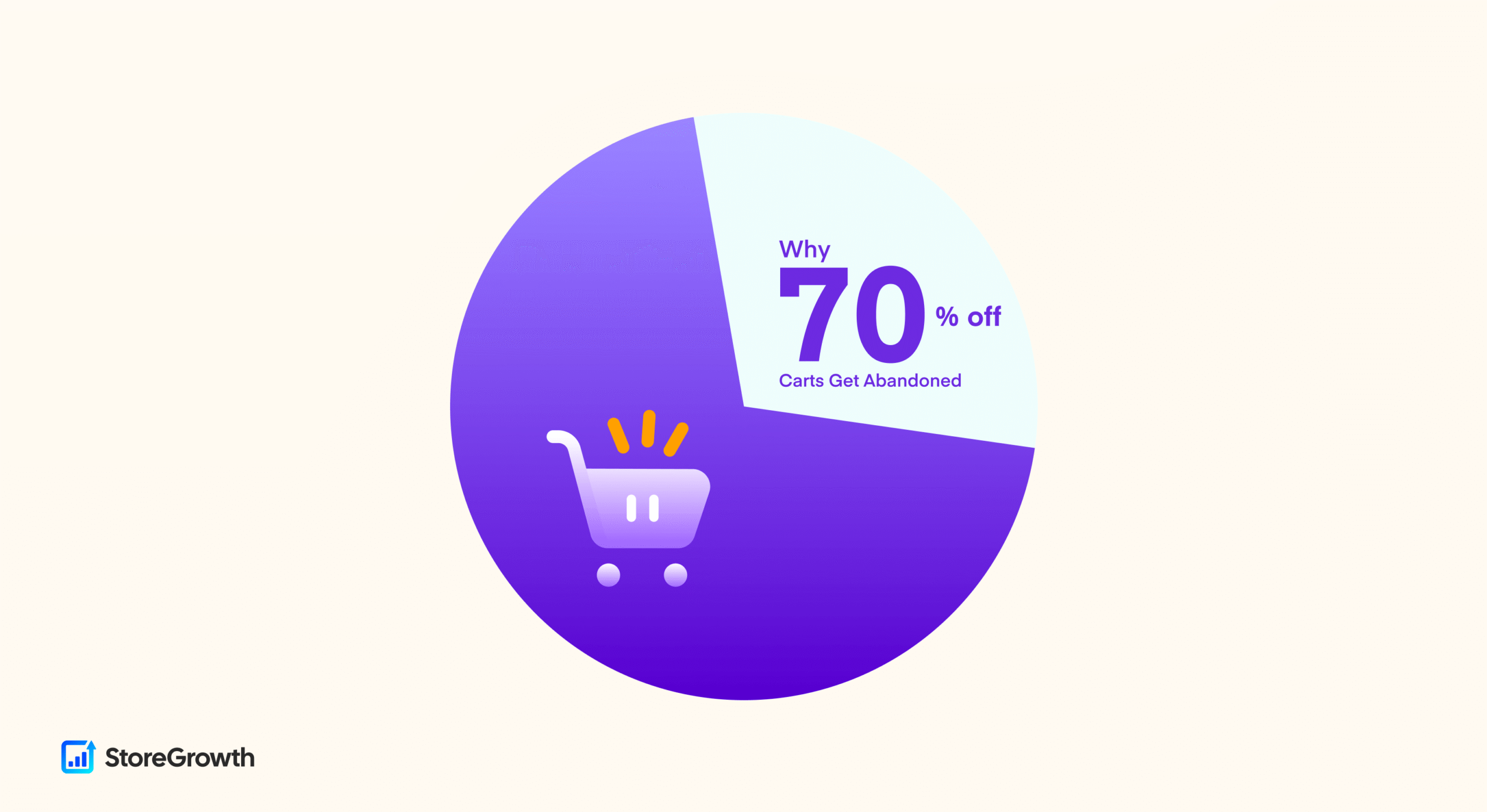
Every extra click kills the purchasing impulse.
For a busy store owner, this is a nightmare. You do the hard work of driving traffic, only to lose the sale due to a complicated checkout. This is where a WooCommerce direct checkout button changes the game. It’s the most powerful tool for effective WooCommerce conversion rate optimization.
The goal is to let a customer skip cart page WooCommerce, slashing the steps required to make a purchase. This is the essence of a one-click checkout experience.
With StoreGrowth’s Direct Checkout module, you can implement this powerful WooCommerce quick buy feature in minutes, turning your leaky funnel into a streamlined conversion machine.
How to Set Up WooCommerce Direct Checkout in 5 Minutes
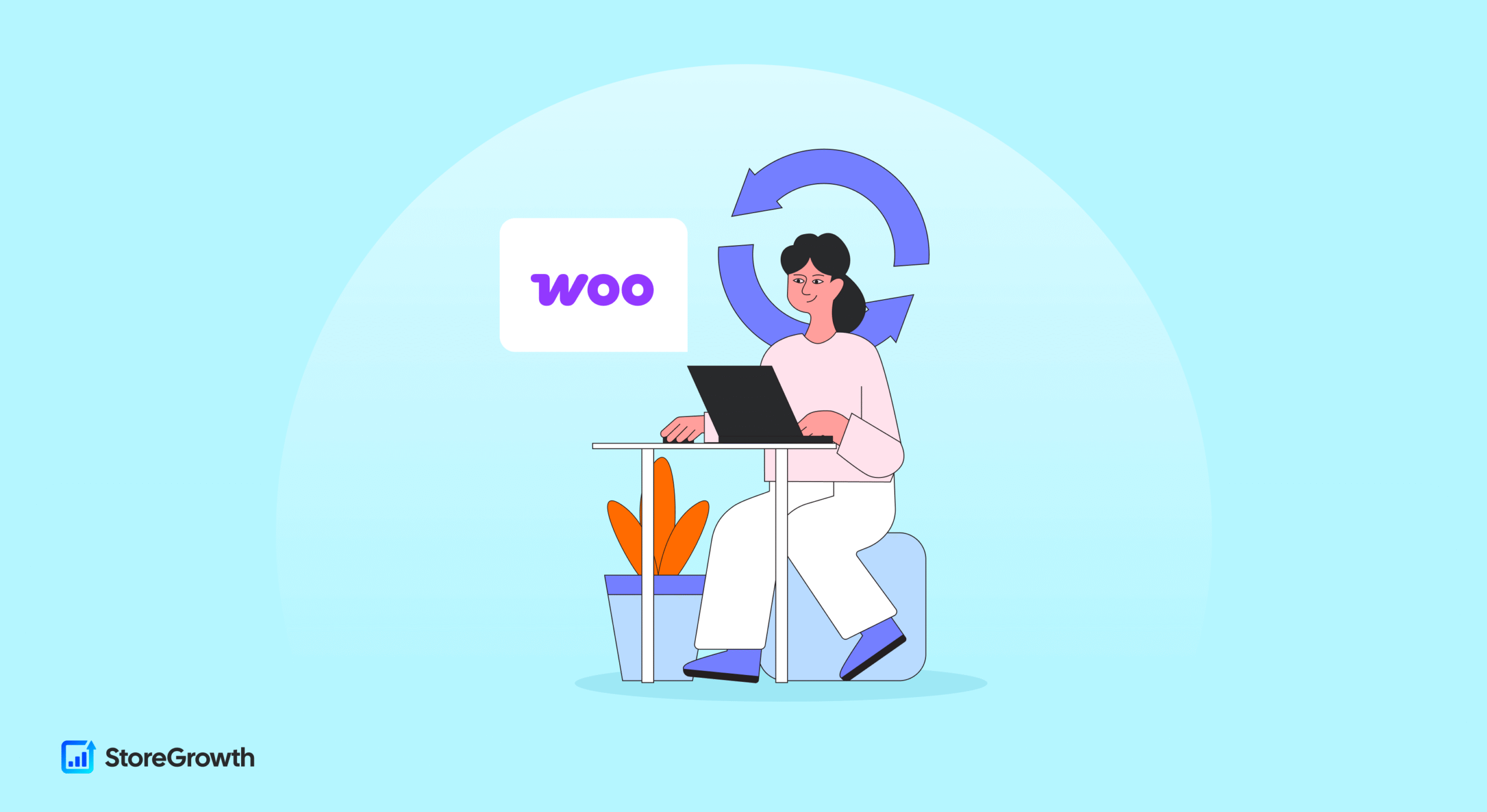
You don’t need to be a developer to implement a WooCommerce direct checkout. With StoreGrowth, the entire process is intuitive, fast, and code-free.
Let’s walk through the three simple steps to get your WooCommerce buy now button live.

Step 1: Find and Install the StoreGrowth Plugin
Before you can add a button, you need the right tool. StoreGrowth is a free, all-in-one sales booster available directly from the WordPress repository.
- From your WordPress dashboard, navigate to Plugins » Add New.
- In the search bar, type “StoreGrowth.”
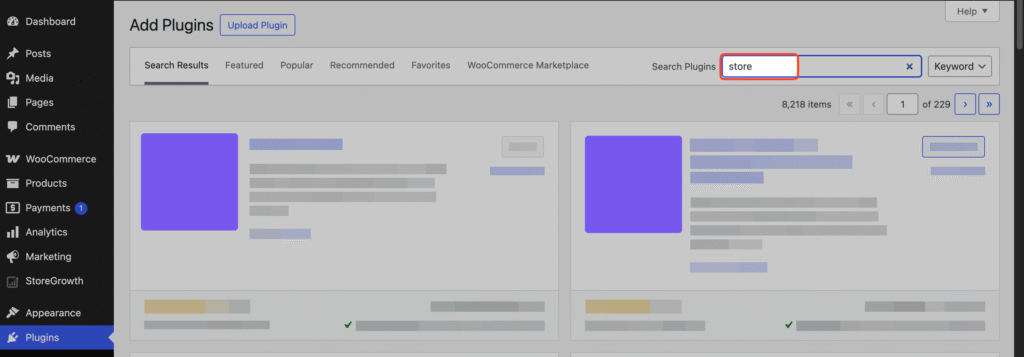
- Find the StoreGrowth plugin in the search results and click “Install Now.”
- Once installed, click “Activate.”
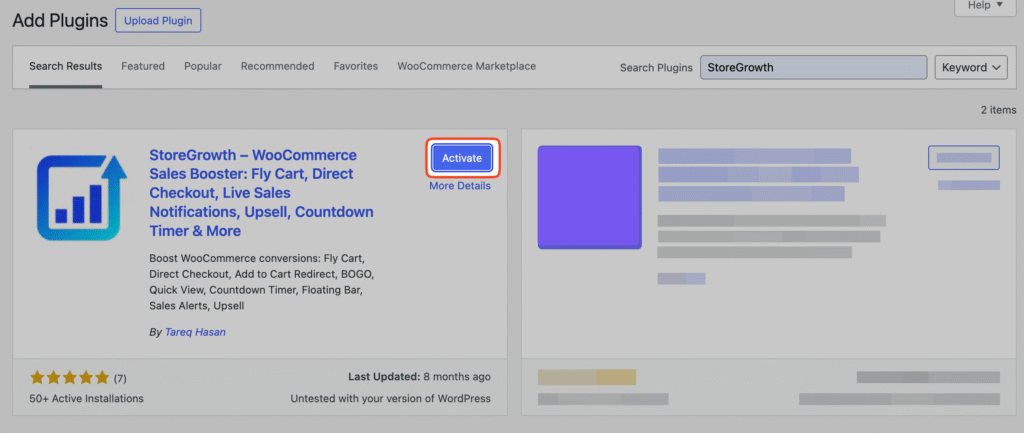
With StoreGrowth now active, you have access to a full suite of conversion modules.
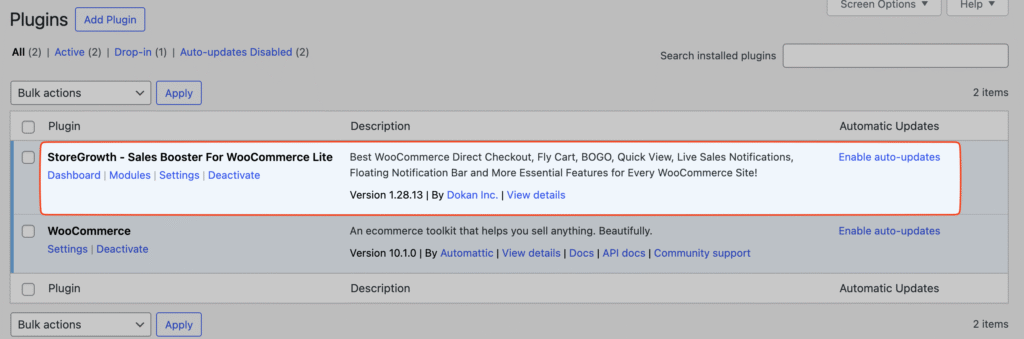
Step 2: Activate the Direct Checkout Module
Now, let’s switch on the specific feature for the “Buy Now” button. We designed StoreGrowth to be modular so you only enable the features you need, keeping your site fast and lightweight.
- From your WordPress dashboard, navigate to StoreGrowth » Modules.
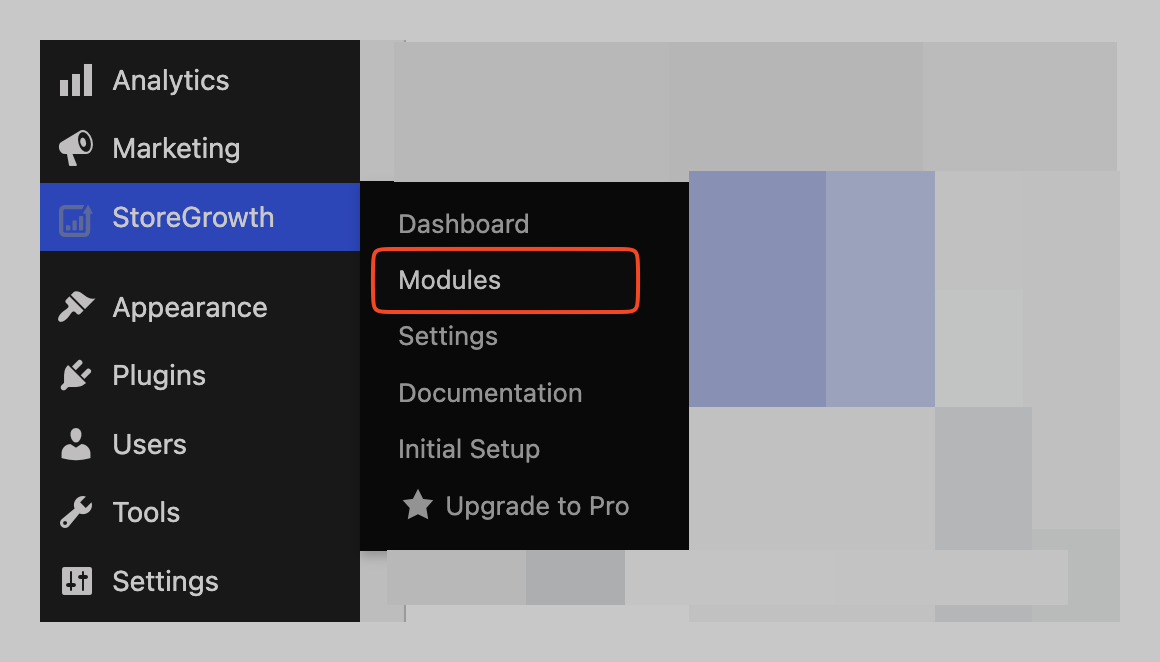
- Find the Direct Checkout module in the list of available tools.
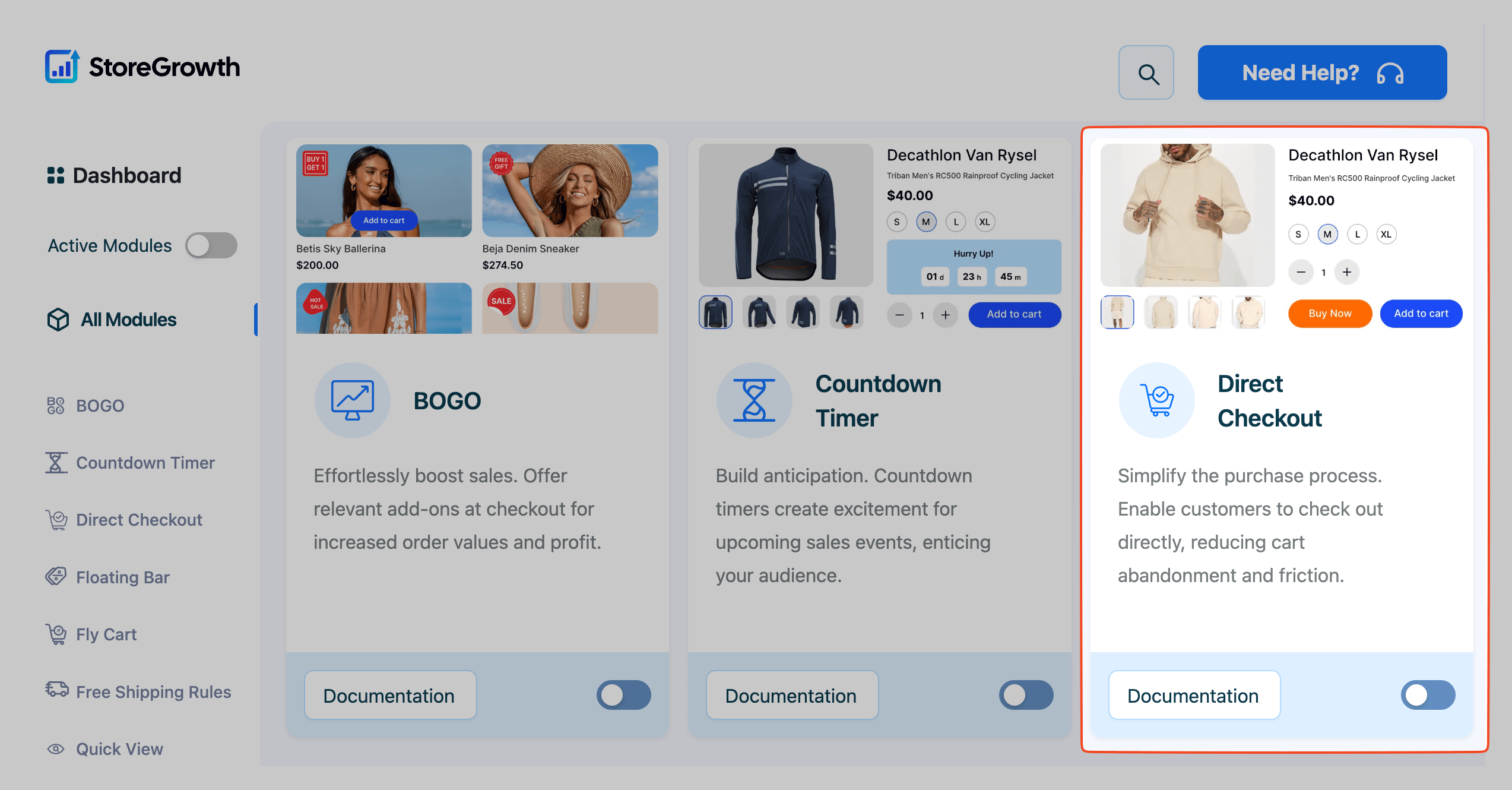
- Click the toggle switch to activate it.
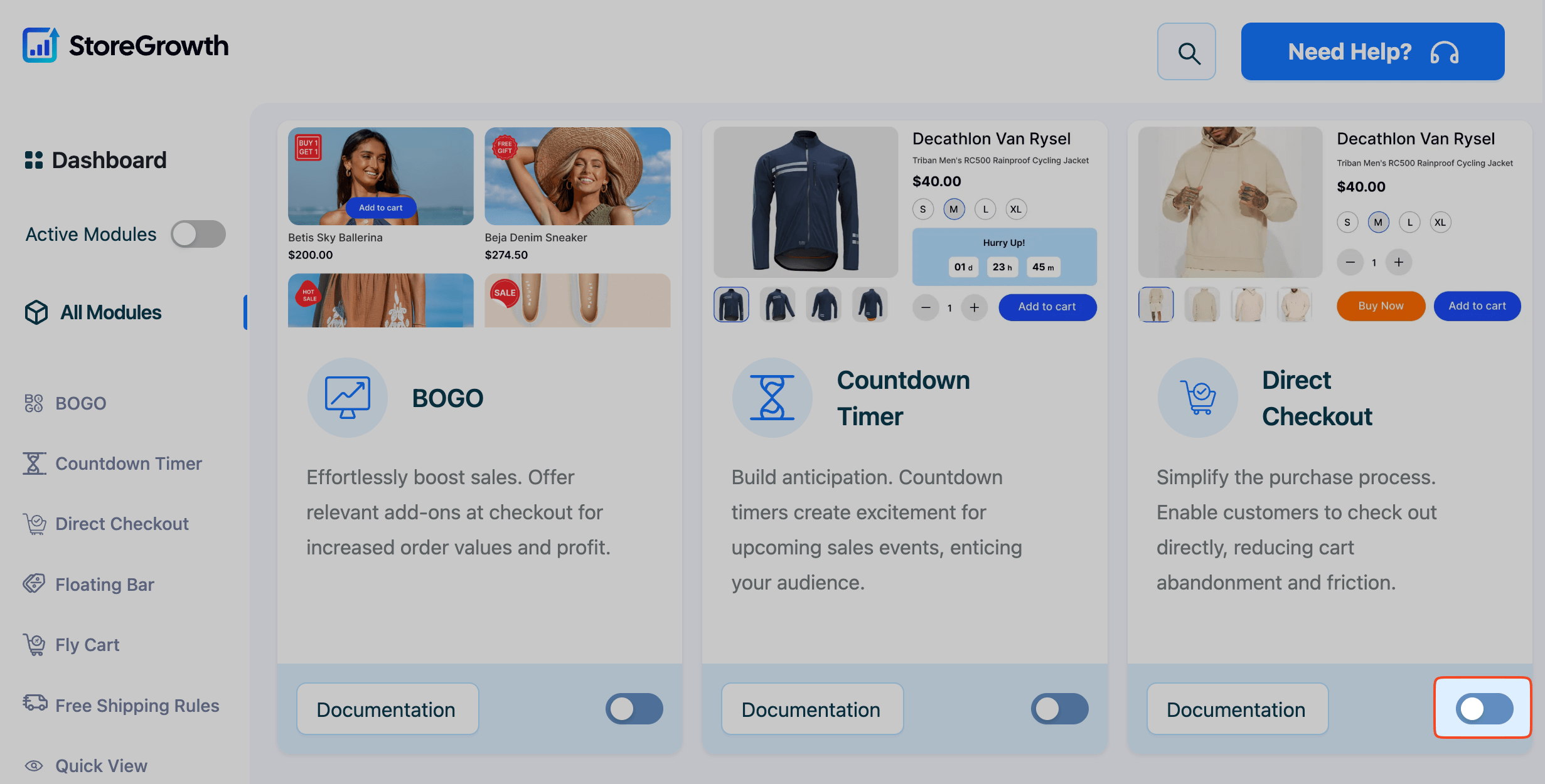
Once enabled, a “Direct Checkout” menu item will appear in the main StoreGrowth sidebar, ready for configuration.
Step 3: Configure the Core Button Behavior
Navigate to StoreGrowth » Modules » Direct Checkout to customize the settings. The “Checkout Setting” tab is your command center for the button’s core function.
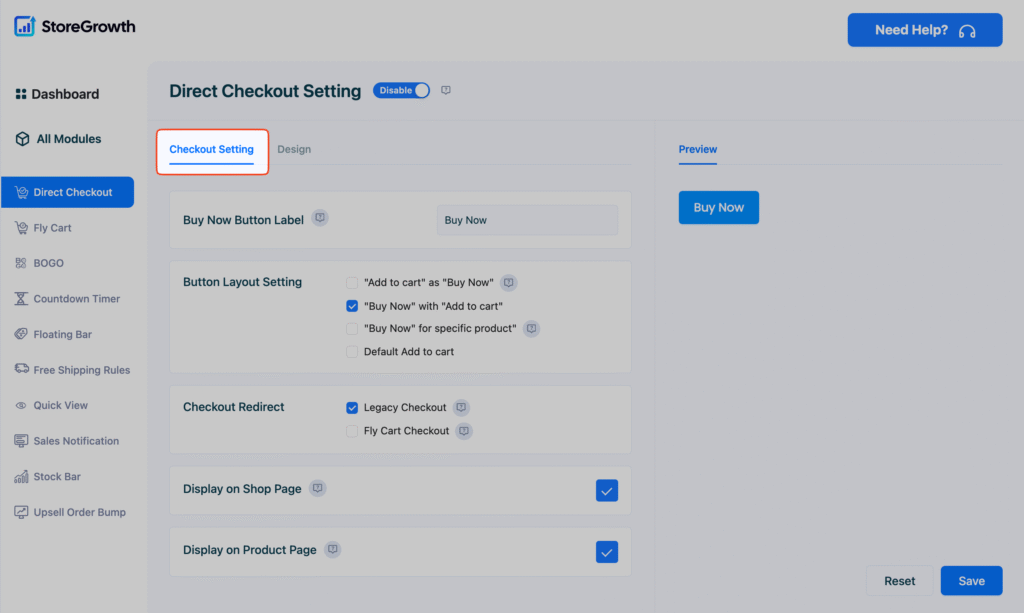
- Buy Now Button Label: Customize your CTA. While “Buy Now” is a strong default, you can test others like “Instant Checkout” or “Purchase Now” to see what helps increase checkout conversions most effectively.
- Checkout Redirect: Choose where customers go after clicking. Legacy Checkout sends them to your standard WooCommerce checkout page. For the ultimate frictionless checkout, integrate with our Fly Cart module, which allows customers to complete their purchase from a pop-up without ever leaving the product page.
Step 4: Set the Button’s Placement
Finally, decide where you want your WooCommerce direct checkout button to appear.
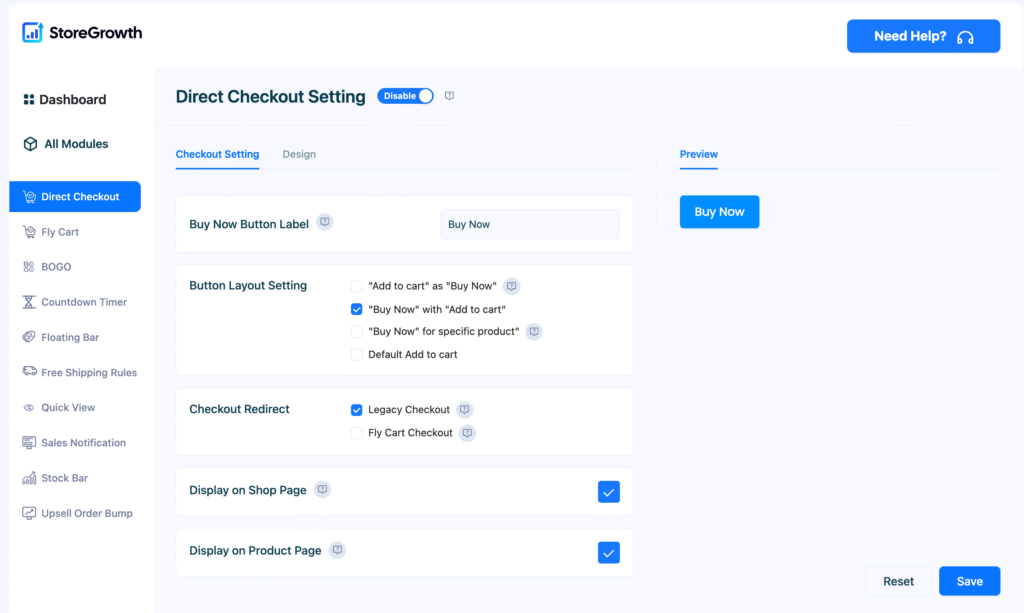
- Display on Shop Page: Check this box to add the button to your main shop and category pages. This is perfect for encouraging impulse buys on lower-priced items.
- Display on Product Page: Enable this to show the button on individual product detail pages. This is the most common and highly recommended setup, as it allows users to skip cart page WooCommerce the moment they decide to buy.
After choosing your settings, click “Save Changes.” Your functional “Buy Now” button is now live on your site. The final step is to style it according to your requirements.
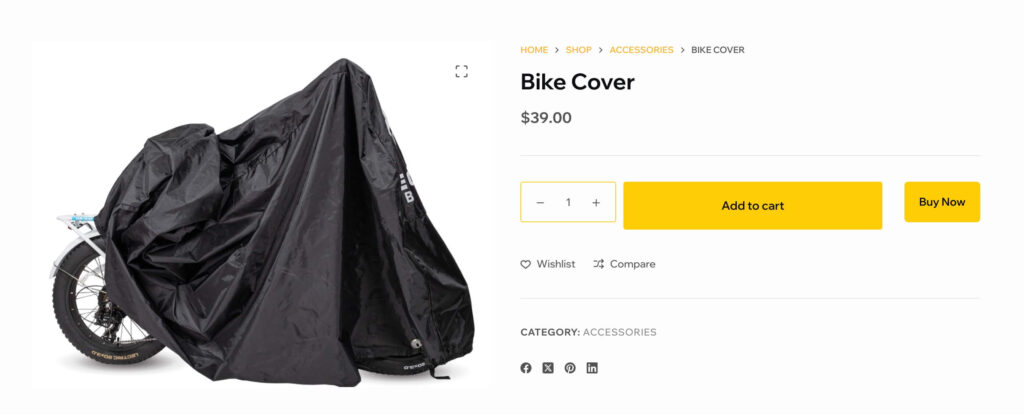
From Functional to Profitable: Optimizing Your Button’s Design for Clicks
A generic button works, but a strategically designed one converts. The goal is a psychologically compelling CTA that draws the eye and invites action. This is where WooCommerce conversion rate optimization truly begins.
The Psychology of a Great CTA
- Color: Contrast is crucial. Your button must stand out from the page. A HubSpot A/B test showed a red button outperformed a green one by 21% because it was more prominent.
- Size & Shape: The button must be large and easy to tap on mobile. Rounded corners often feel more approachable.
- Wording: Use a clear, low-friction command.
Customizing Your Direct Checkout Button
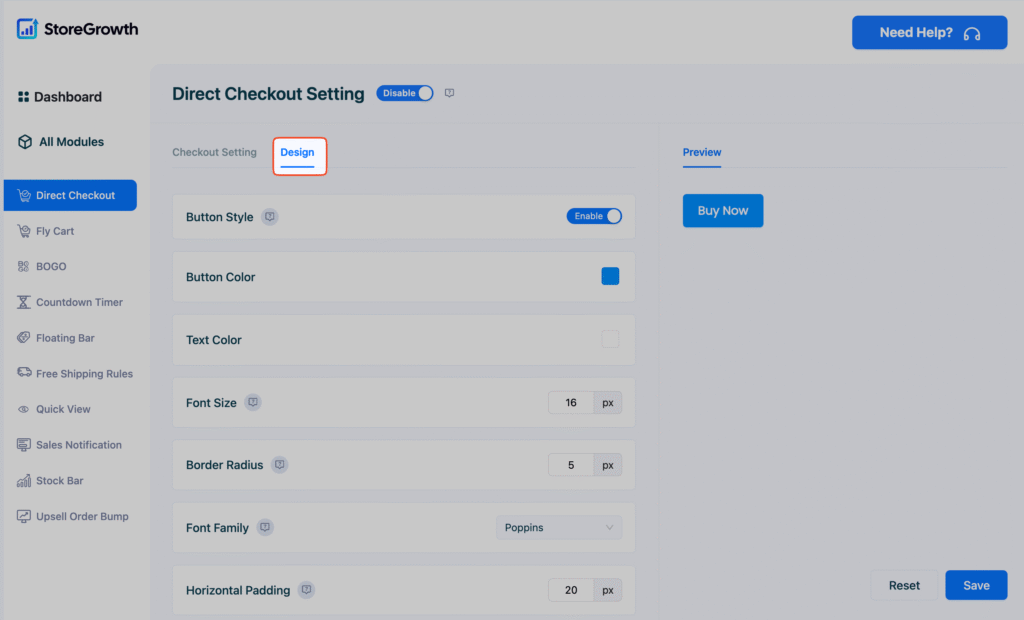
StoreGrowth’s Direct Checkout module gives you a full design suite. Navigate to the “Design” tab to fine-tune your button’s appearance, ensuring it matches your brand and is optimized to increase checkout conversions.
You have control over colors, fonts, padding, borders, and more, helping you craft the perfect button for your WooCommerce checkout process.

Advanced Strategies: Building a Truly Frictionless Checkout Experience
A ‘Buy Now’ button is the start, but to create a truly high-converting store, you must think of your entire checkout flow as a single, optimized system. The goal is to remove every possible point of friction and make the path to purchase so seamless that the customer never has a reason to hesitate.
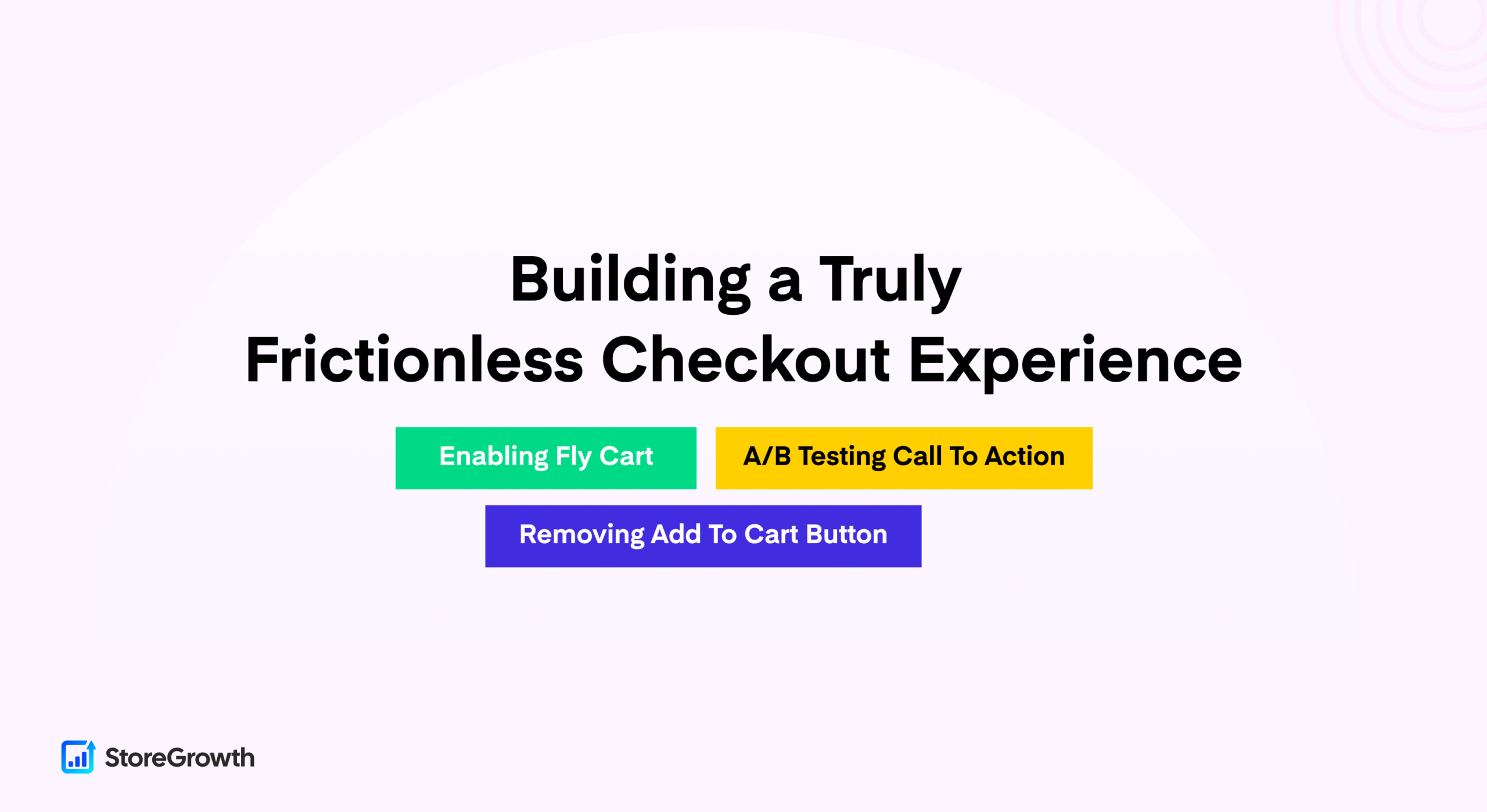
This is where you layer advanced tactics on top of your WooCommerce direct checkout button to build an unbeatable user experience.
The Ultimate Flow: Combining WooCommerce Direct Checkout with Fly Cart
The fastest purchase experience is one where the customer never leaves the product page. Standard redirects, even to the checkout page, introduce a moment of potential disruption – a new page has to load, and the customer’s context changes.
By pairing the WooCommerce direct checkout button with StoreGrowth’s Fly Cart module, you eliminate this disruption entirely. When a customer clicks ‘Buy Now,’ a sleek, lightweight pop-up cart appears on-screen for immediate payment.
Why it works: This is the pinnacle of a frictionless checkout. It eliminates page load times, keeps the customer visually locked on the product they desire, and shortens the perceived distance to completing the purchase. It’s a key tactic to reduce cart abandonment for impulse-driven sales.
A/B Testing Your Call-to-Action for a Better One-Click Checkout
The words you use have a measurable impact on conversion. While “Buy Now” is a strong, clear default, it is not universally the best option. A core principle of WooCommerce conversion rate optimization is to test your assumptions.
- “Get It Now”: Focuses on the benefit and instant gratification for the customer.
- “Instant Checkout”: Explicitly communicates speed and ease.
- “Purchase Now”: Can feel more secure and formal, which may work better for high-ticket items.
Small changes in language can lead to significant lifts in conversion. We recommend running simple A/B tests on your button text to discover the language that best motivates your specific audience and best communicates the benefit of a one-click checkout.
Replacing “Add to Cart” Entirely for High-Intent Scenarios
Sometimes, the best way to increase checkout conversions is to remove choice. For specific, high-urgency marketing campaigns, the traditional ‘Add to Cart’ button can be a distraction.
With StoreGrowth’s Direct Checkout module, you can configure your WooCommerce quick buy button to be the only option. This is a powerful strategy for:
- Targeted Ad Landing Pages: When driving paid traffic for a specific offer, a single CTA streamlines the funnel and maximizes your return on ad spend.
- Flash Sales: When a deal is time-sensitive, you want to create a single path to purchase.
- Single-Product Stores: If your store focuses on one hero product, a “cart” is an unnecessary concept.
What CRO Pros Say About One-Click Checkouts
The world’s top CRO experts consistently point to one enemy of conversions: friction. A WooCommerce direct checkout is a direct solution.
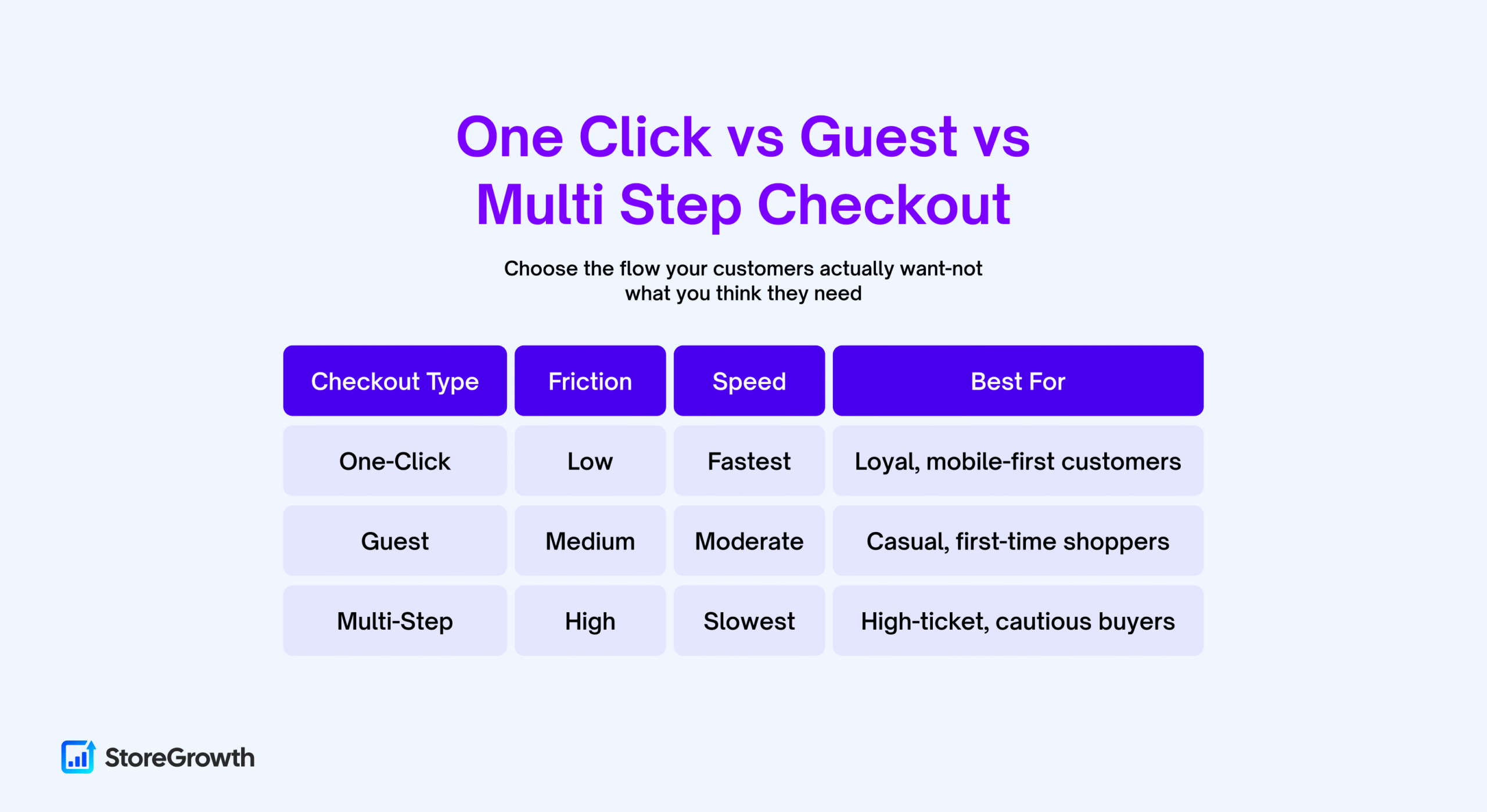
Quote on Reducing Friction
As Tim Ash, a leading authority on conversion optimization, puts it, “Conversion Rate Optimization (CRO) is the art and science of getting people to act once they arrive on your website.” The one-click checkout model embodies this principle by simplifying the path to action.
Why Guest Checkout is Non-Negotiable
A major point of friction is mandatory account creation.
A WooCommerce direct checkout flow naturally supports a guest checkout philosophy. It prioritizes the sale now over capturing user data, respecting the customer’s time and their immediate goal. This not only saves the sale but also builds trust for the future.
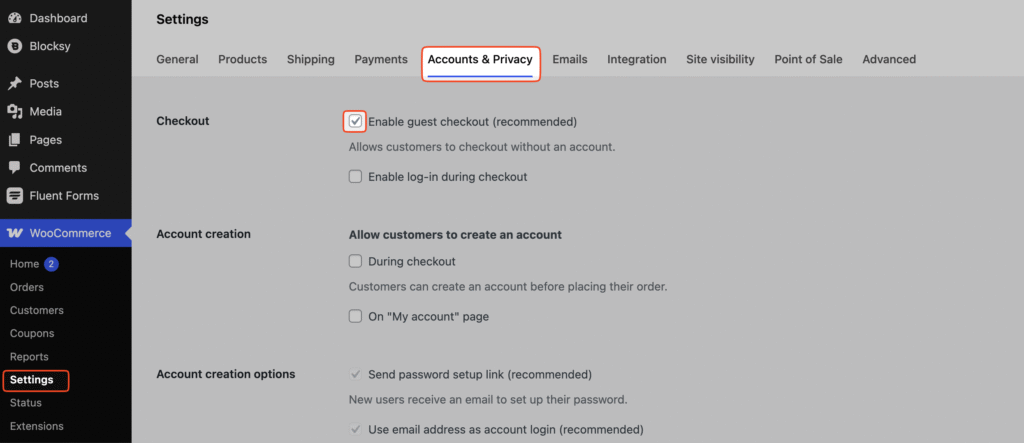
Your WooCommerce Direct Checkout Questions, Answered (FAQ)
Can I enable WooCommerce direct checkout for specific products only?
Yes. StoreGrowth’s Direct Checkout module gives you the flexibility to apply the button to specific products or categories. This allows you to create a WooCommerce quick buy option for promotions or single digital products while maintaining a traditional cart for others.
Will this work with my existing WooCommerce theme?
Yes. StoreGrowth is built to the latest WordPress and WooCommerce standards for maximum compatibility. Plus, our design tools let you style the button to perfectly match your theme, ensuring the new element in your WooCommerce checkout process looks native.
What happens if a customer wants to buy multiple items?
The WooCommerce direct checkout button is optimized for single-item purchases. For customers who want to buy multiple items, the traditional ‘Add to Cart’ button remains the best tool.
StoreGrowth allows you to display both buttons simultaneously, giving you the flexibility to cater to every shopping style and reduce cart abandonment across the board.
What happens if a customer wants to buy multiple items?
The ‘Buy Now’ button is for single-item purchases. StoreGrowth lets you display both the ‘Buy Now’ and ‘Add to Cart’ buttons so you can cater to all types of shoppers.
Does this work with all my payment gateways like PayPal and Stripe?
Yes. It works with any payment gateway that is already configured with your WooCommerce store, including PayPal and Stripe. No extra setup is needed.
Final Thoughts: The Easiest Sales You’ll Ever Make
The data is clear: a lengthy, complicated checkout process is the number one enemy of a growing e-commerce store. It creates friction, kills impulse, and is the primary reason nearly 70% of shopping carts are abandoned.
By implementing a WooCommerce direct checkout button, you are taking the single most effective step to fight back. You are respecting your customer’s time, streamlining their journey, and making it as easy as possible for them to complete their purchase. These aren’t new customers you have to find; they are the ones already on your site, ready to buy.
With StoreGrowth, this isn’t a complex technical project. It’s a five-minute setup that can fundamentally change your store’s profitability. Activate the module, design your button, and start capturing the easiest sales you’ve been leaving on the table.

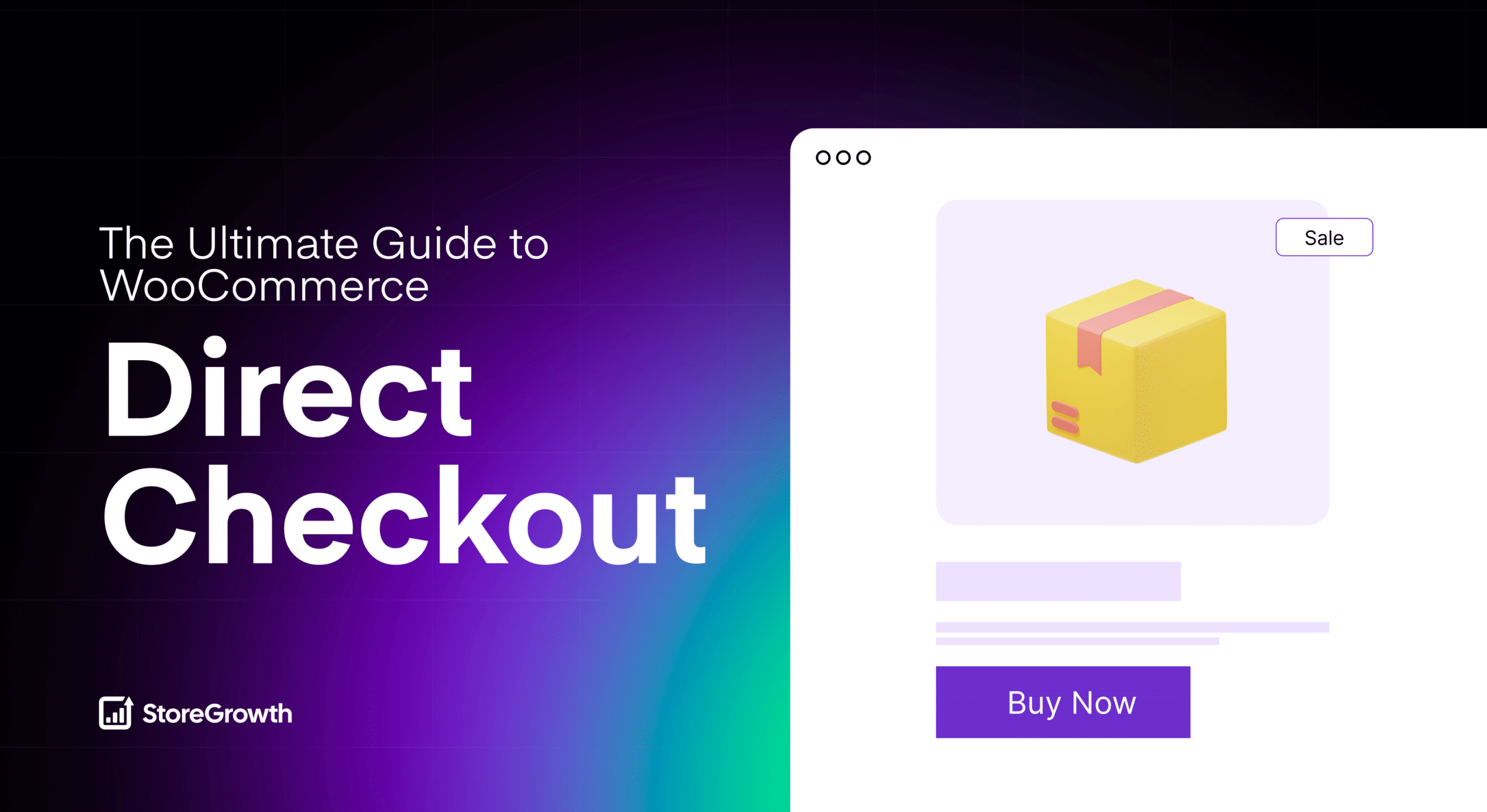
Leave a Reply
You must be logged in to post a comment.